Filter Results by Responses to Survey Questions
- Using this feature the user can slice and dice the data based on specific responses to one survey question or multiple survey questions. This allows the user to easily view the responses for just a desired segment.
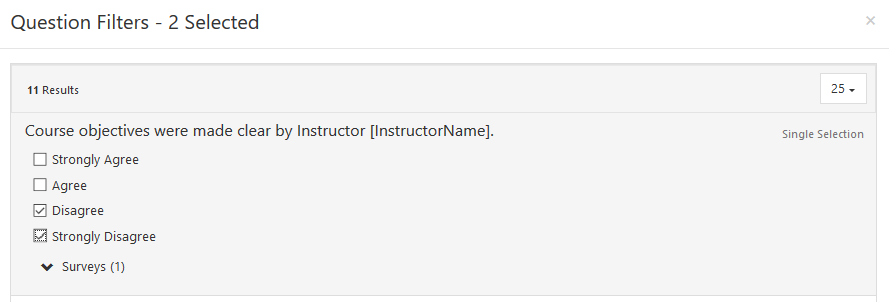
Question Results & Aggregated Results
- In addition to individual question-level metrics, in Report Builder 2.0 you can easily view data aggregated across multiple questions. Aggregated Results allows you to see a mean score across multiple survey questions, as well as overall percent and frequencies.
Note: This feature requires questions to have a common scale.
