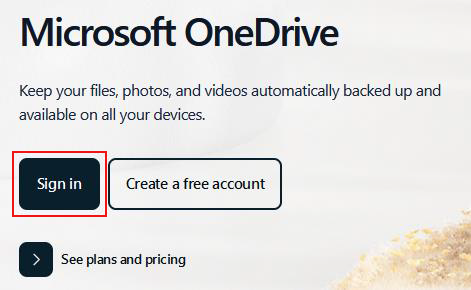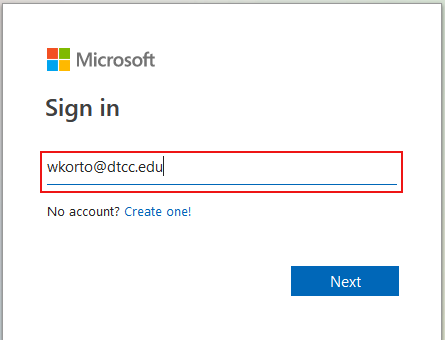Instructions for Accessing OneDrive
1. Click on the OneDrive icon at the bottom right of your screen.
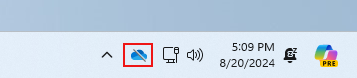
2. Click Sign in.
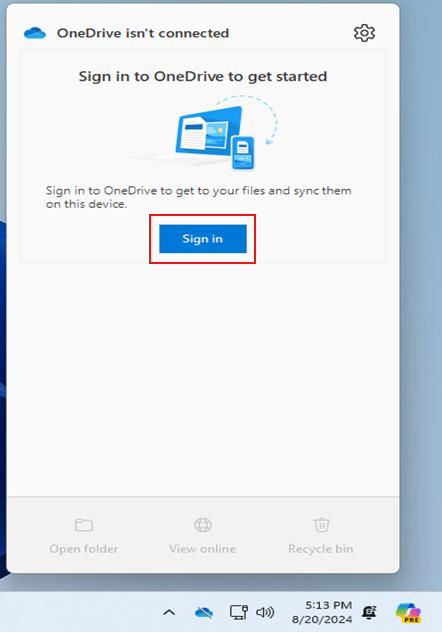
3. Enter your DelTech email address and click Sign in.
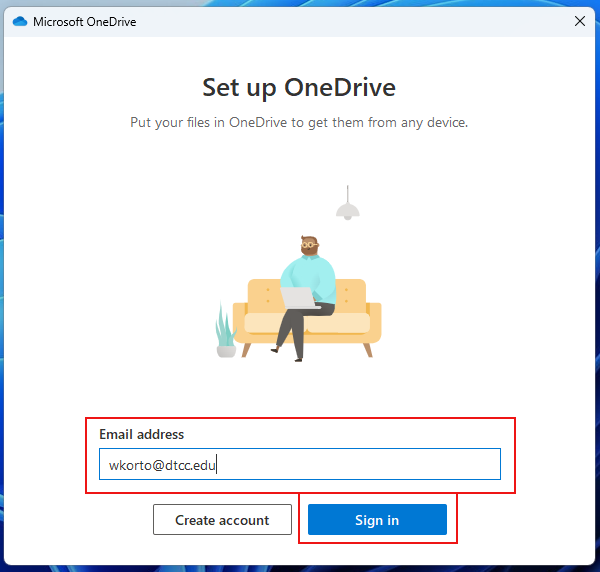
4. After clicking sign in, you’ll receive a code via notification or text (based on your
authentication method). The example below shows the Authenticator App notification.
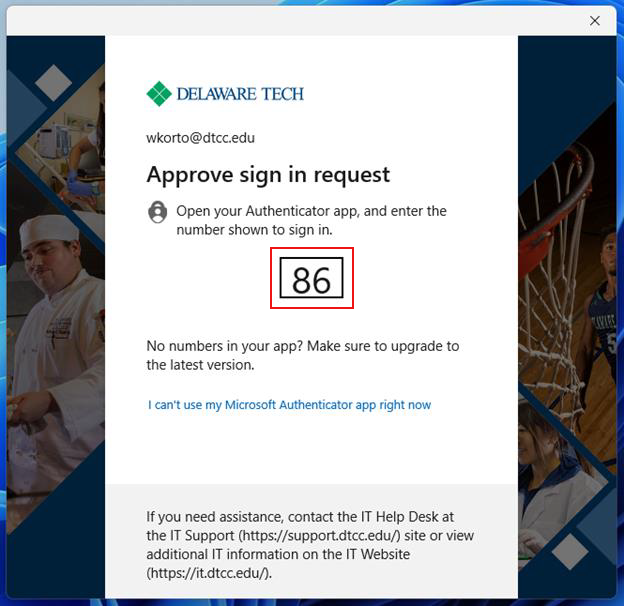
5. Click Next.
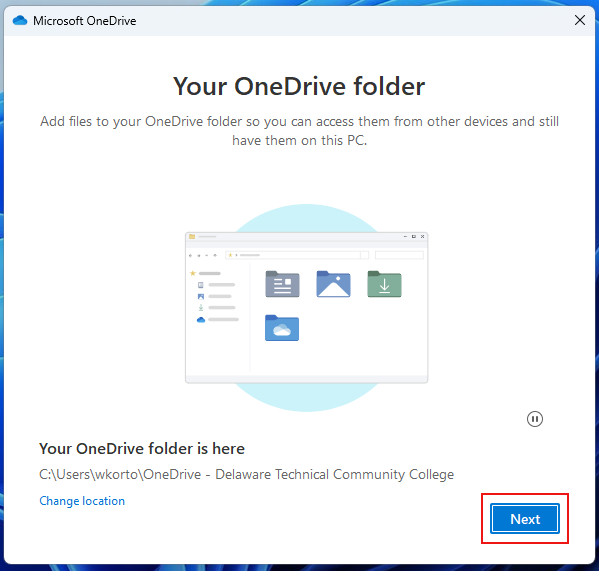
6. If you are using your DTCC-issued laptop or your office computer and want to back up your existing files, click the Start Backup button. Otherwise, click I’ll do it later.
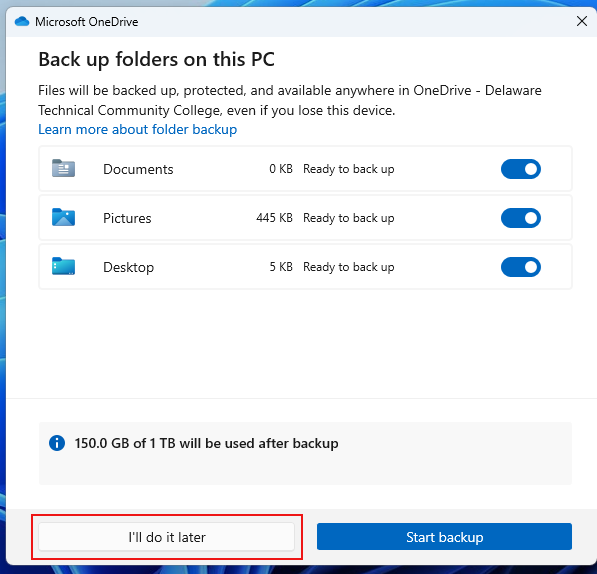
7. Click Next.
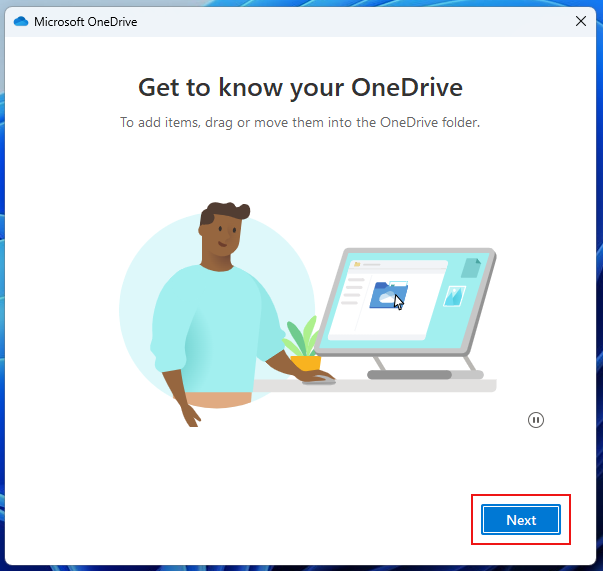
8. Click Next.
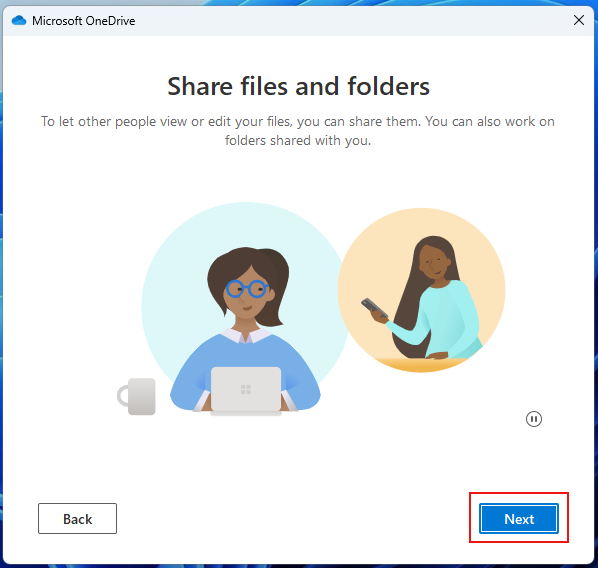
9. Click Next.
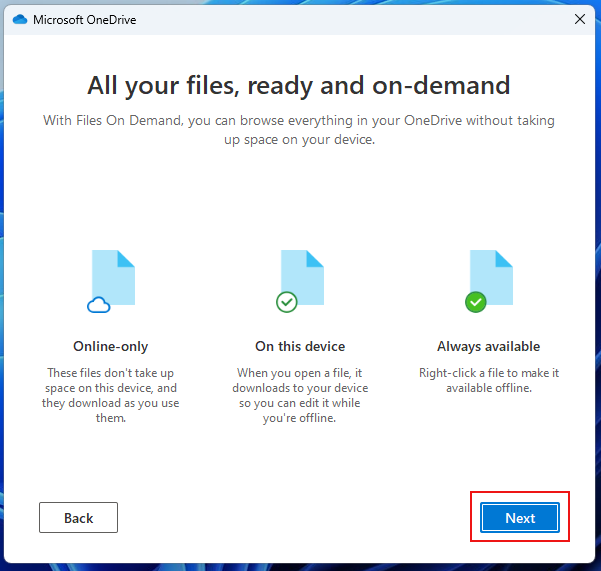
10. If you want to install the OneDrive mobile app on your phone or tablet, click
Get the mobile app. Otherwise, click Later.
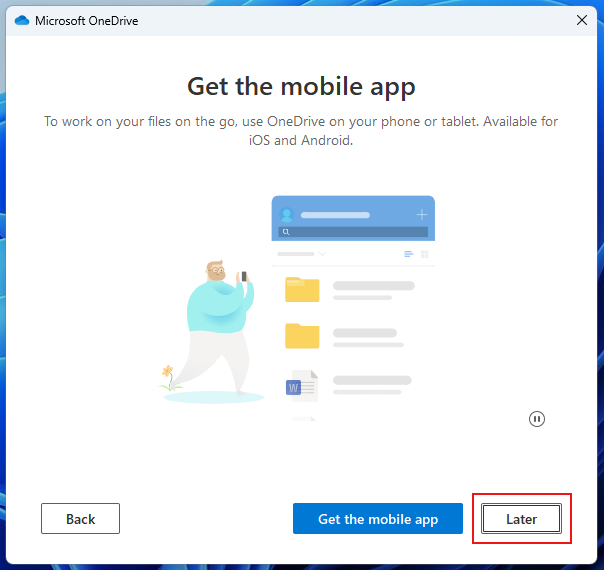
11. Click open my OneDrive folder to access your OneDrive files and folders.
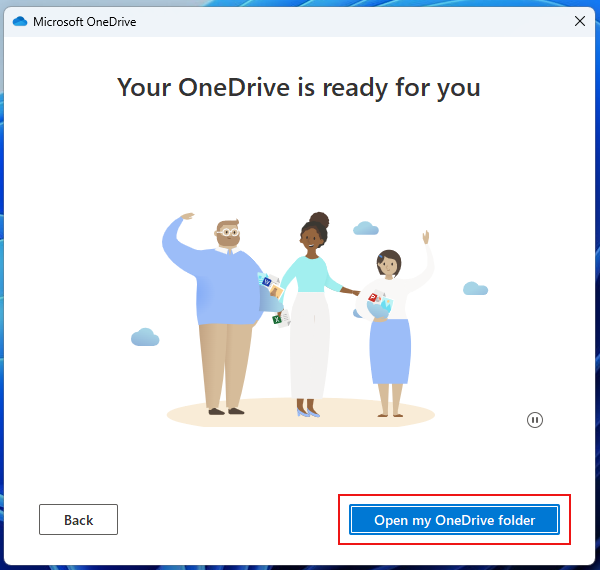
12. OneDrive will open a File Explorer window while displaying the contents of
your OneDrive desktop folder on your desktop.
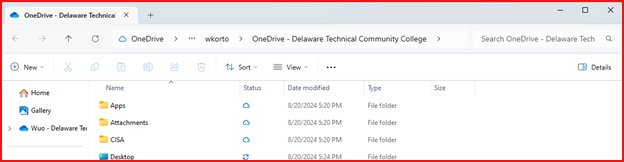
Instructions for Accessing OneDrive Via a Web Browser
1. Open your preferred web browser and go to onedrive.live.com.
2. Click the sign in button.
3. Enter your DelTech email address and click Next. You may be asked to enter your password. If so, enter it and click sign in.
4. Once signed in, you’ll be taken to your OneDrive dashboard, where you can view your documents.