Schedule an appointment
- In Calendar, choose New Appointment.
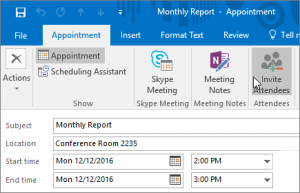
- In the Subject box, type a description.
- In the Location box, type the location.
- Enter the start and end times.
- Choose Invite Attendees to turn the appointment into a meeting.
- Chose Save & Close to finish or Send if it’s a meeting.
Use the Scheduling Assistant
The Scheduling Assistant tool appears after you create a meeting and helps you find the best time for your meeting by analyzing when recipients and meeting resources, such as rooms, are available.
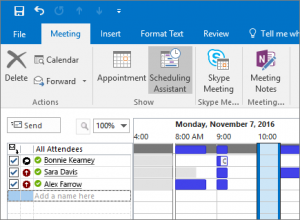
- From a new meeting request, choose Scheduling Assistant.
- Vertical bars surrounding a shaded area represent the current time of the meeting. You can drag the bars to adjust the meeting time.
- The grid shows attendee availability. Along the right side of the meeting request, Outlook shows you suggested times to meet, along with the number of conflicts your attendees have.
