Add a contact
- Choose People.
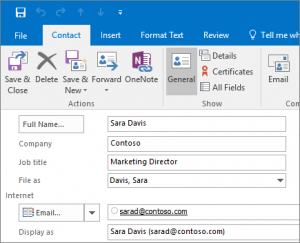
- Choose Home > New Contact or press Ctrl+N.
- Enter a name and any other information that you want to include for the contact.
-
Choose Save & New if you want to create another contact or Save & Close if you are done.
Create a contact group
If you often email a group of people, create a contact group in Outlook so you only need to email that contact group instead of individual emails.
- Open Outlook and click on the Contacts icon in the bottom left navigation pane. (It looks like the silhouette of two people
- Under the Contact Group tab, click Add Members and select From Outlook Contacts. the list below Address Book, and then select Contacts.
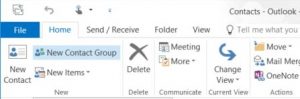
- Hold down the CTRL key as you select each email contact you want to add to the Contact Group. the File menu, click New Entry.
- Click the Members button to add those specific contacts as your group members and click OK. Enter a name for the group. after checking that you’ve got all the names and emails you want for your contact group.
- Click Save & Close under the Contact Group tab.
Create a contact group in Outlook video
PDF Instructions: How to create contact groups in Outlook
