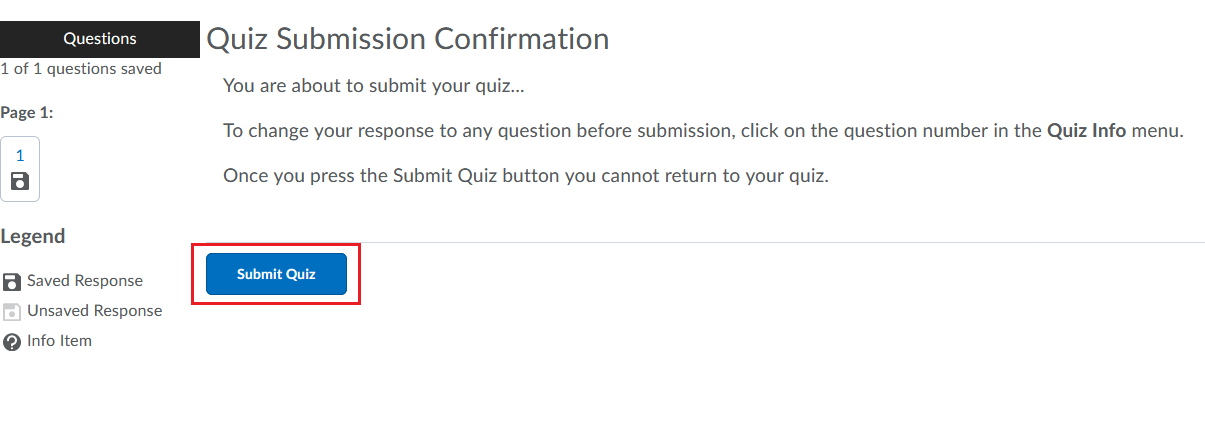If a student leaves a quiz in progress, the attempt will not automatically submit, even after time runs out. These instructions explain how to submit a quiz for a student.
Step 1: From within the top navigation menu on your course, go to Activities > Quizzes.
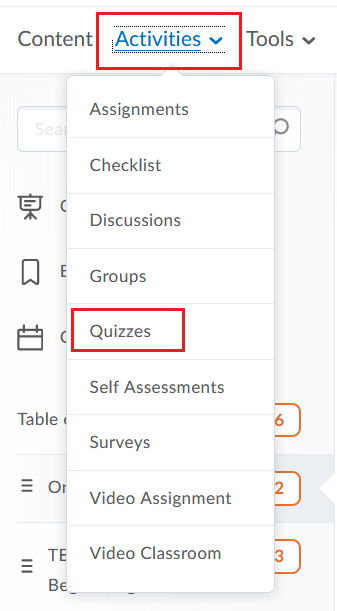
Step 2: Find the quiz you wish to edit, open that quiz’s menu, and select “Grade”.
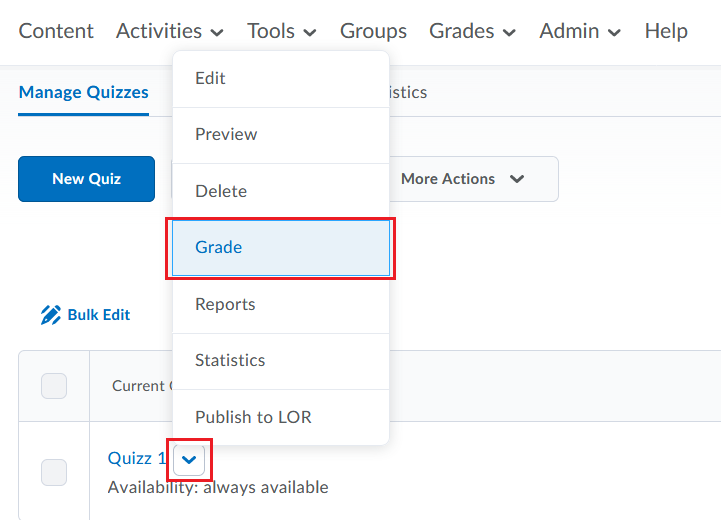
Step 3: On the “Restrict to” drop-down menu, select “Users with attempts in progress”
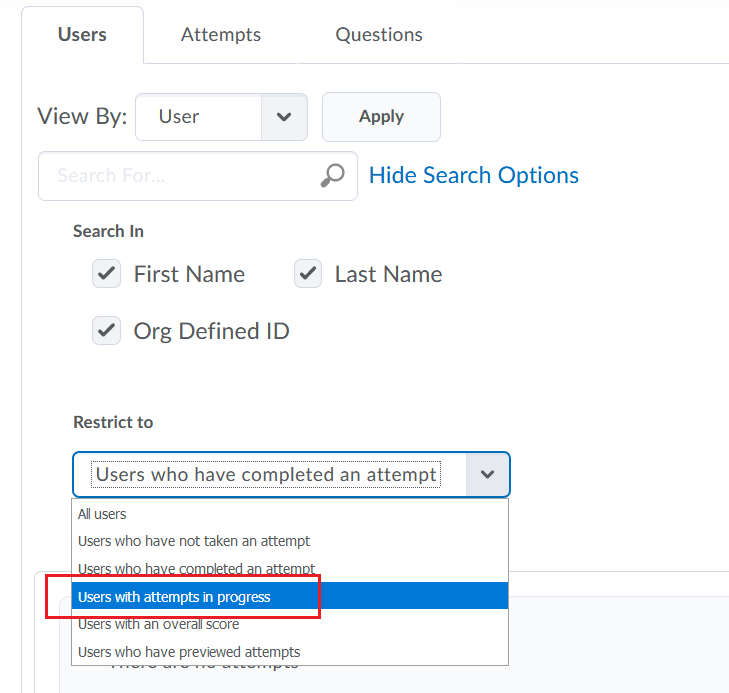
Step 4: Click the magnifying glass icon to update the search results. If you have any students who have started the quiz but not submitted it, their attempts will be listed below.
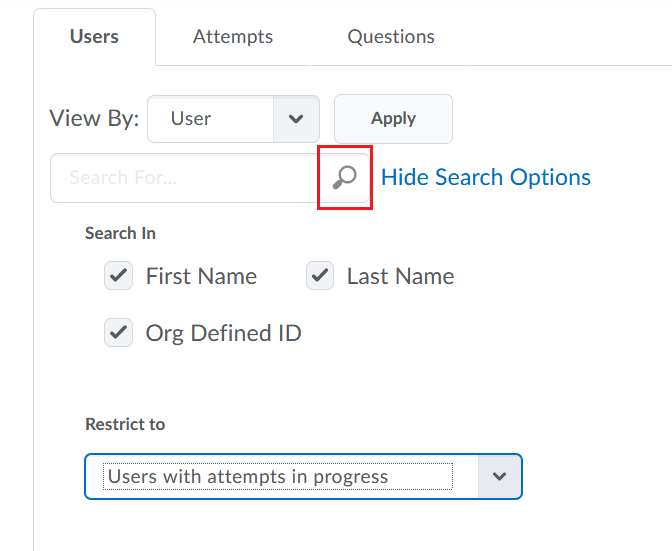
Step 5: Find the attempt you wish to submit and click the “Enter quiz as user” icon. When prompted for confirmation, select “Yes”.
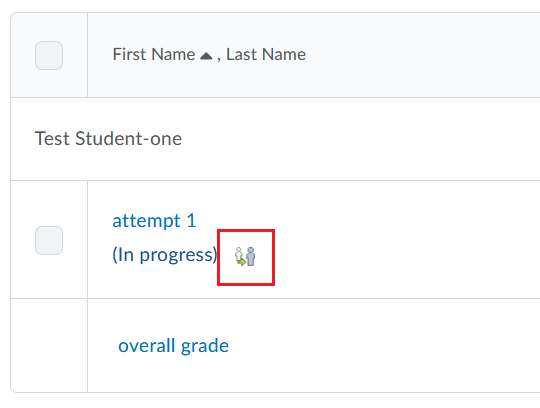
IMPORTANT! You are now in the quiz in the role of the student. Any changes you make will be reflected in the students quiz attempt. It is strongly recommended that you do not make any changes to the student’s quiz and ONLY follow the instructions below to submit the quiz attempt.
Step 6: Click the “Go to Submit Quiz” button.
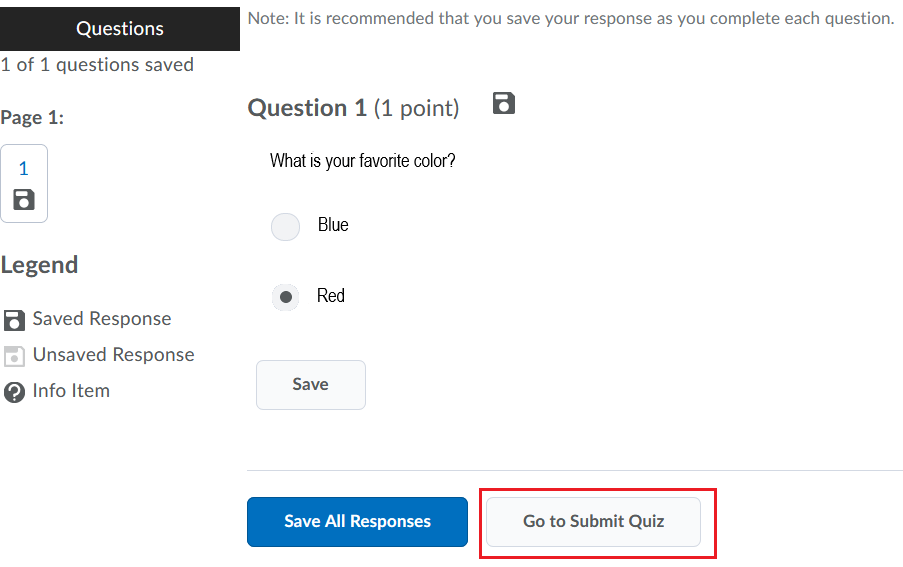
Step 7: Click “Submit Quiz”. The quiz attempt has now been submitted for the student.