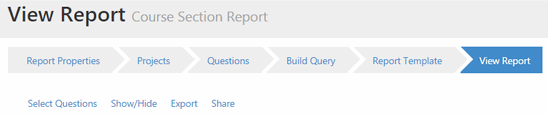Reports created in Report Builder are saved within the user’s account and can be copied, edited and/or shared.
- Click on the Results tab.
- Select Report Builder. After clicking on Report Builder, you can view your most recent reports, shared reports from other users or create a new report by following the below steps.
- Click + Create New Report.
- Name your report (Description Optional). Continue.
- Select the project(s) for this report and click Add Selected Projects.
Note: Projects that do not share common survey questions with other projects cannot be selected and added together.
- Click Continue.
- Select the questions from the Main Survey (and any Targeted Surveys, if you use this feature) that you would like to view in this report. Click Continue.
NOTE
If you wish to pull results for only Open Ended Text Response question(s), at least one selection type question (I.e. single selection) must be selected; then, the selection question can be hidden from view after the report is generated (See Step #12 below).
Open Ended Text Responses from Targeted Surveys are not available using Report Builder.
- Build Query:
- Click Continue.
- Select a Template for your report:
- After selecting correct template, click on Generate.
- When viewing your report in Report Builder, you can: