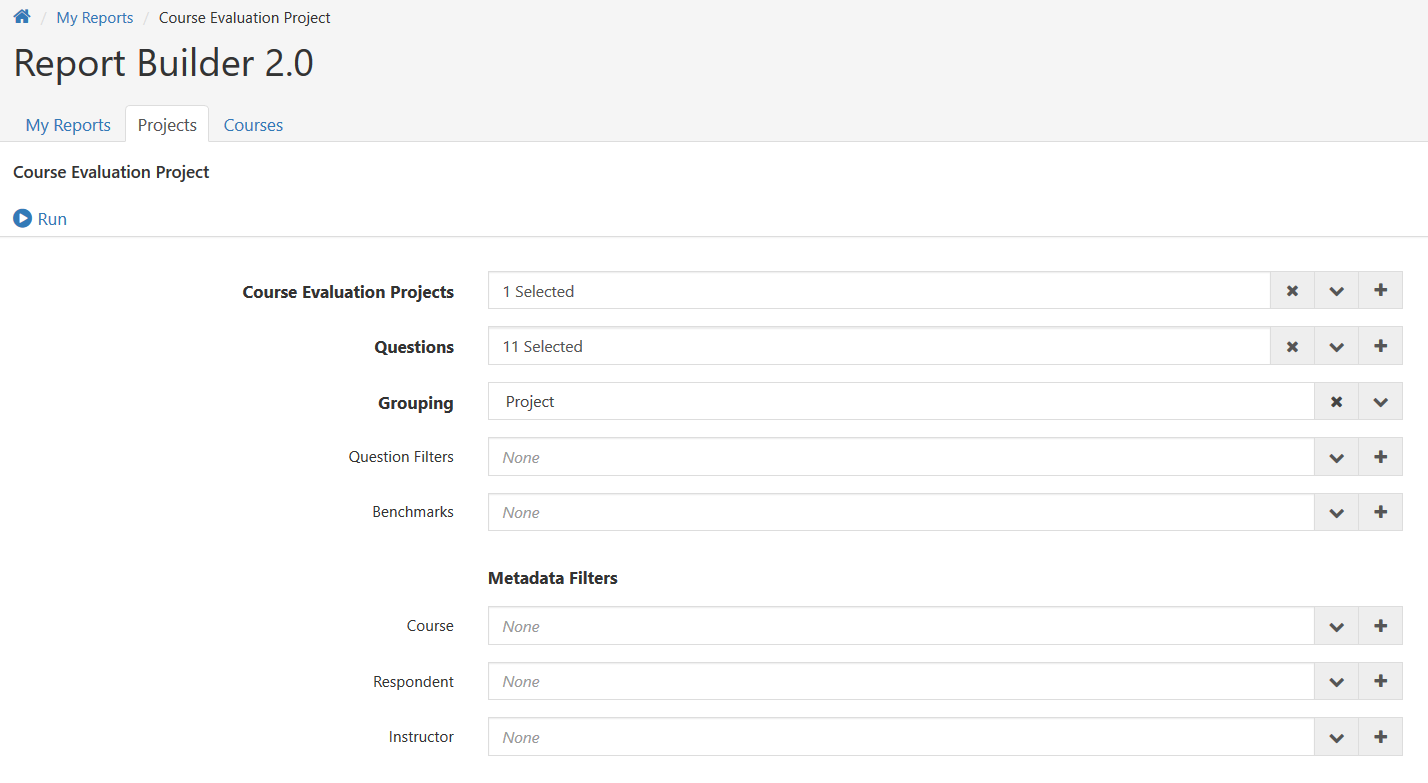- This feature allows Instructors to create custom reports across multiple projects based on course enrollment and/or question criteria.
- This feature also allows Instructors and Teaching Assistants to create custom reports across multiple projects based on course enrollment and/or question criteria.
- Reports created in Report Builder 2.0 are saved within the user’s Report Builder 2.0 dashboard and can be copied, edited, and/or exported.
- All of the reporting functionality in Report Builder 2.0 can be used for both Course Evaluation Projects and General Survey Projects.
How to build a report :
- Click on the Results tab.
- Select Report Builder 2.0. After clicking on Report Builder 2.0, you will be dropped off on the My Reports dashboard, your central location for all reports created from Report Builder 2.0.
To Create a New Report
- Select the tab for your desired report type. These report types help the user navigate the data from one of five available perspectives:

2. Search for and/or select your desired criteria > Apply.