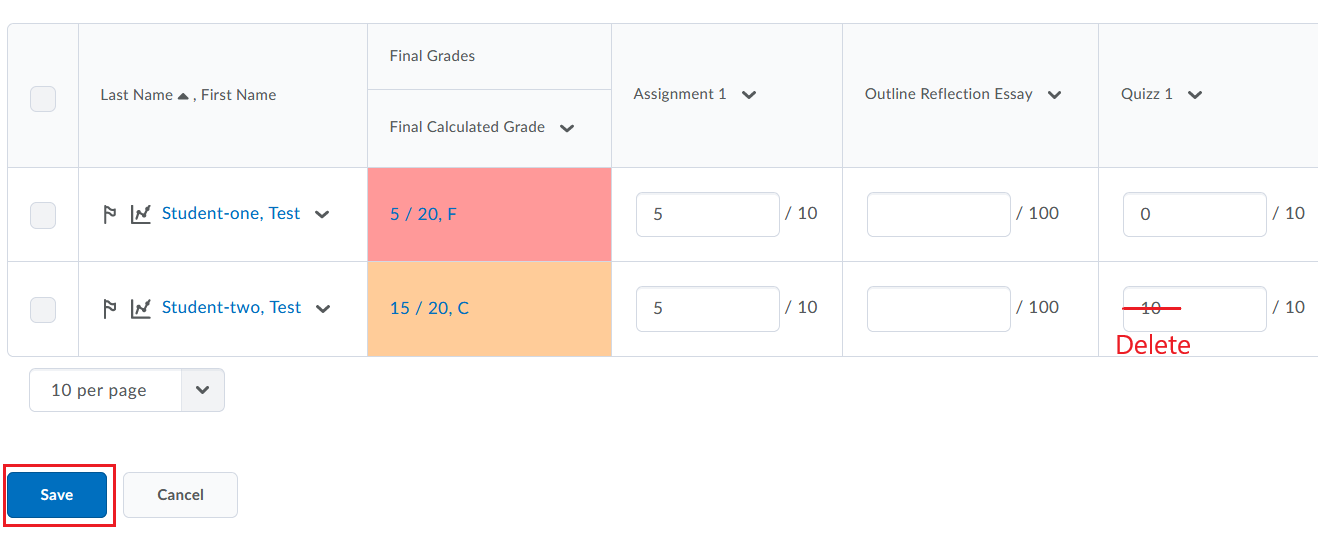If the student has started a quiz but not submitted it, the instructor cannot clear the attempt. The student must first submit the quiz. There is no way for the instructor to manually submit a student’s quiz attempt.
Once the student has submitted the quiz, follow these instructions to delete the attempt:
Step 1: From within the top navigation menu on your course, go to Activities > Quizzes.
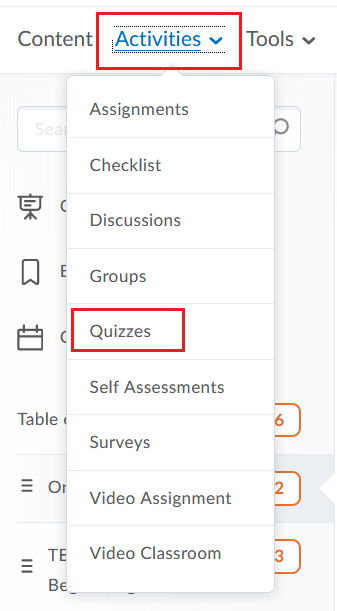
Step 2: Find the quiz you wish to edit, open that quiz’s menu, and select “Grade”.
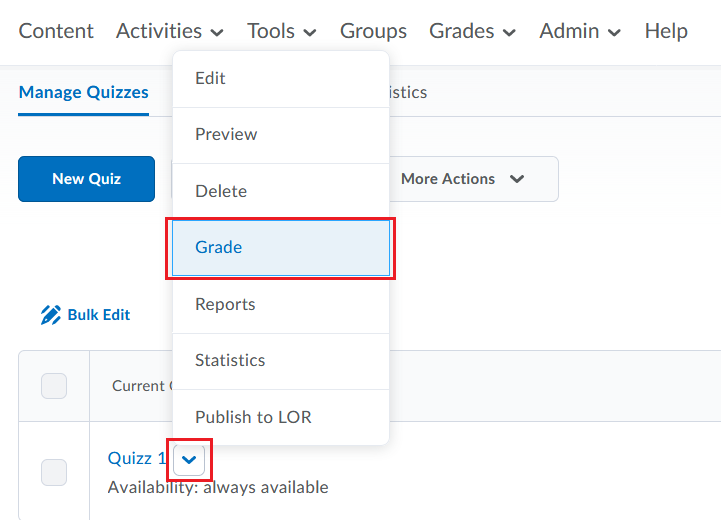
Step 3: Scroll down and check the box next to the attempt(s) you wish to delete. Then, click the trash can icon at the top of the list of quiz attempts.
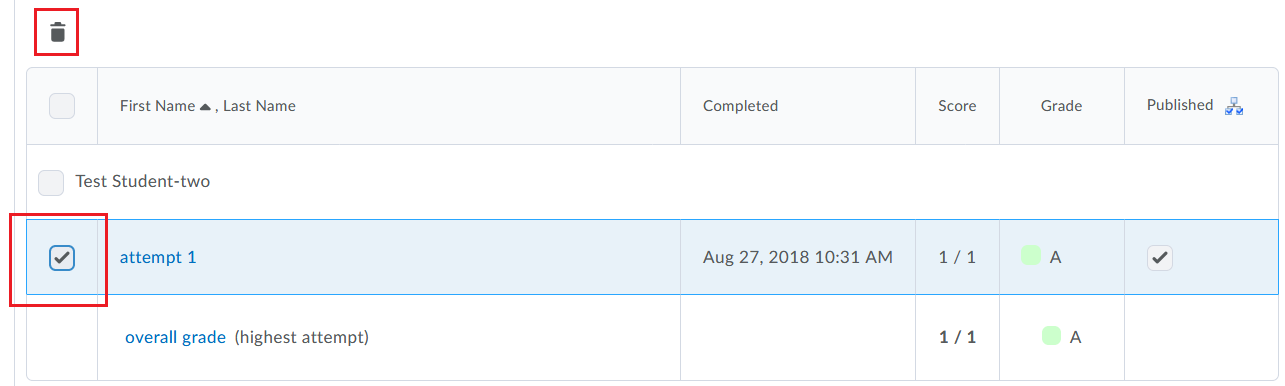
Note: If you do not see the student’s quiz attempt, it is likely that they have not submitted the quiz. In order to find it, you will need to open the “Restrict to” drop-down menu and choose “Users with attempts in progress”, then click the magnifying glass icon above.
You have now deleted the quiz attempts. However, if these attempts were already graded in the Grade Book, you will still need to remove the grades. Follow these instructions to do so:
Step 4: From the top navigation menu, go to Grades > Grades. Then, go to “Enter Grades”.
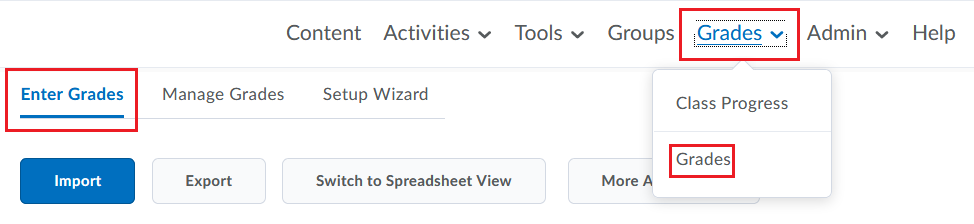
Step 5: If you are not already in Spreadsheet View, click the “Switch to Spreadsheet View” button.
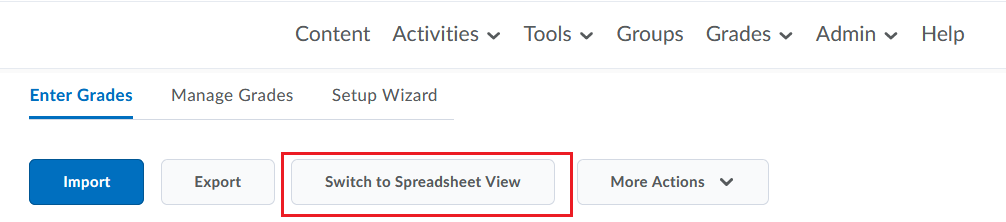
Step 6: Once you are in Spreadsheet View, find the grade item(s) related to the deleted quiz attempts. Delete the existing score(s) and click the “Save” button.