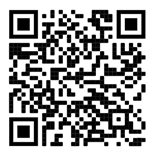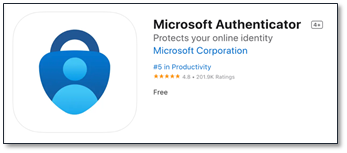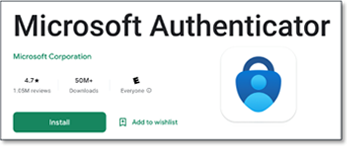1. Before you add authentication methods, download the Authenticator App to your mobile device. Search for the Microsoft Authenticator App in the Apple Store or Google Play. The logo is the same for both.
2. Follow the instructions within the app to set up your account using your Delaware Tech credentials.
3. To begin adding authentication methods, log into Microsoft Office with the following link: https://mysignins.microsoft.com/security-info
4. Select”Add sign-in method.”
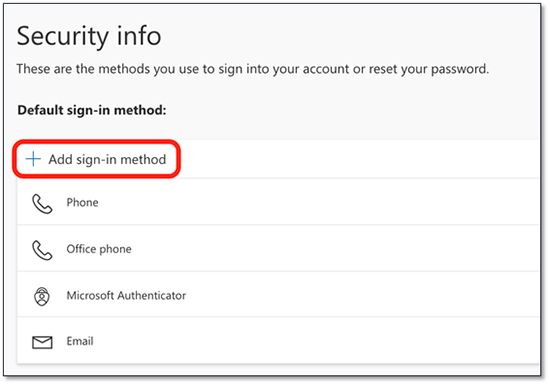
5. Select the drop-down menu and choose which method you would like to use. (We recommend the Authenticator App.) You can add as many as you would like.
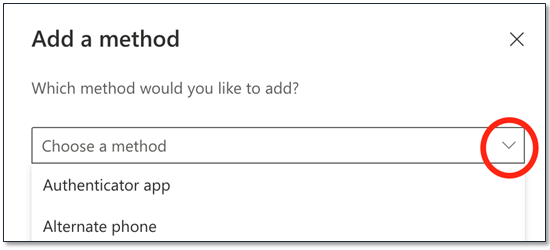
6. Once you have added your Authentication methods, go to Default sign-in method, and select “Change.”
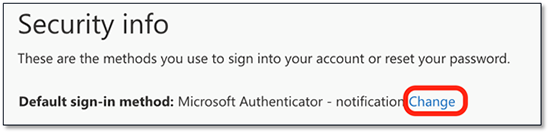
7. Select whichever authentication method you would like to have as your main way of verification. You are now ready for MFA.

For more information on MFA visit: https:iit.dtcc.edu/multi-factor-authentication