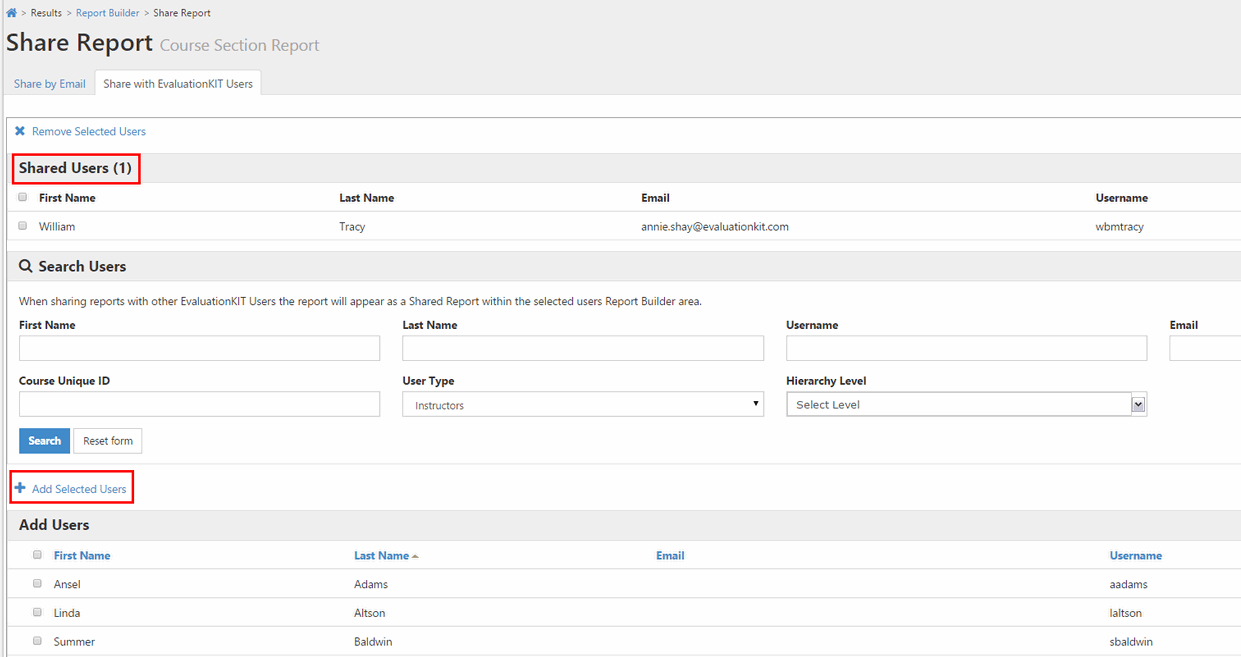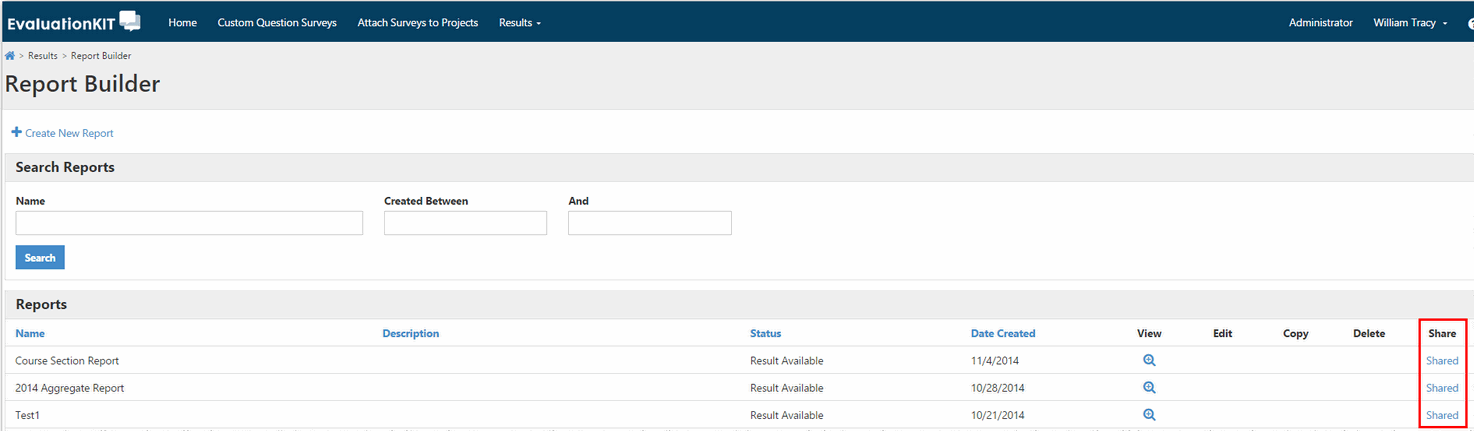- After generating your report in Report Builder, click Share.
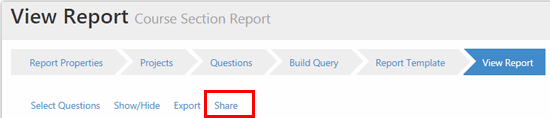
SHARE BY EMAIL
Share your report by sending an email with a link to the report.
- Input Your Email.
- Input Subject line for Email.
- Enter Recipient’s Email(s). Separate multiple email addresses with a comma.
- Create Email Text.
- Create Text that will display as the Report Link in email.
- Click Send Email.
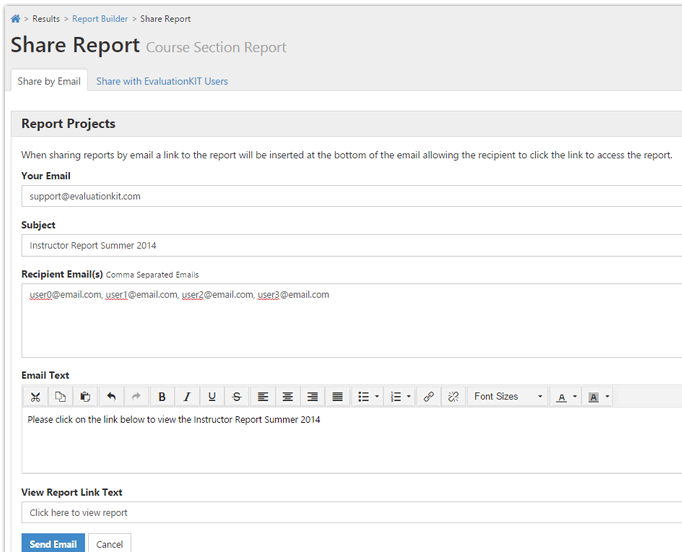
SHARE WITH EVALUATIONKIT USERS
Share your report with other users in your EvaluationKIT account.
- Click on the Share with EvaluationKIT Users tab.
- Search for user by Name, Username, Email, Course Unique ID, User Type or Hierarchy Level.
- Click Search.
- Select User(s) to share report.
- Click Share with Selected Users.
- These users will appear below under Report is Shared with.
VIEW A SHARED REPORT
- When users login into their EvaluationKIT account, click on Results.
- Click on Report Builder.
- You can see any Shared Report under the Share column, which will display SharedS.